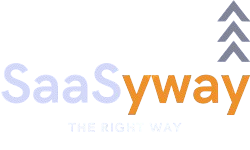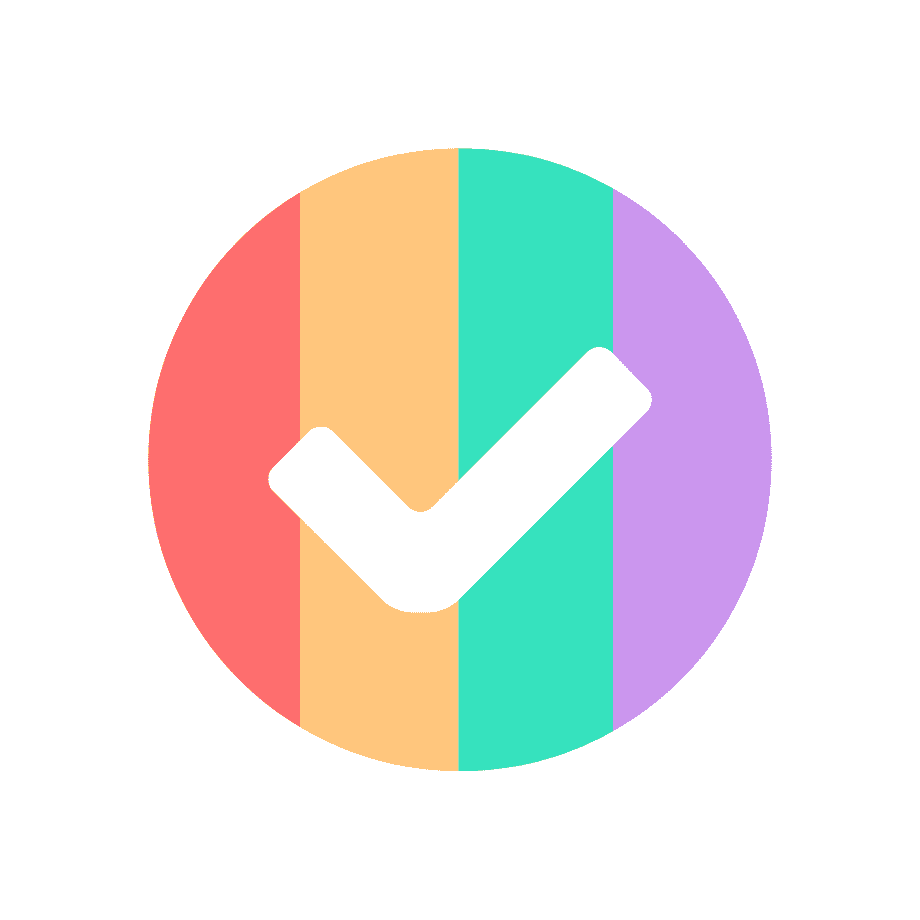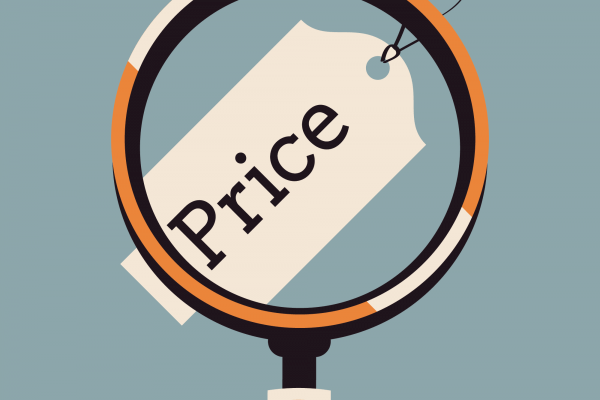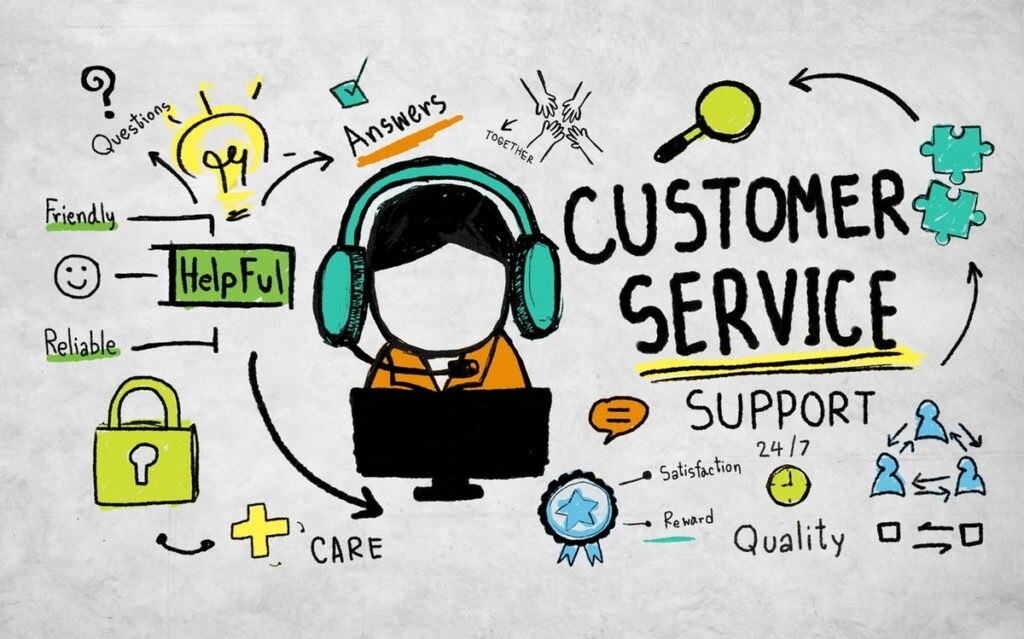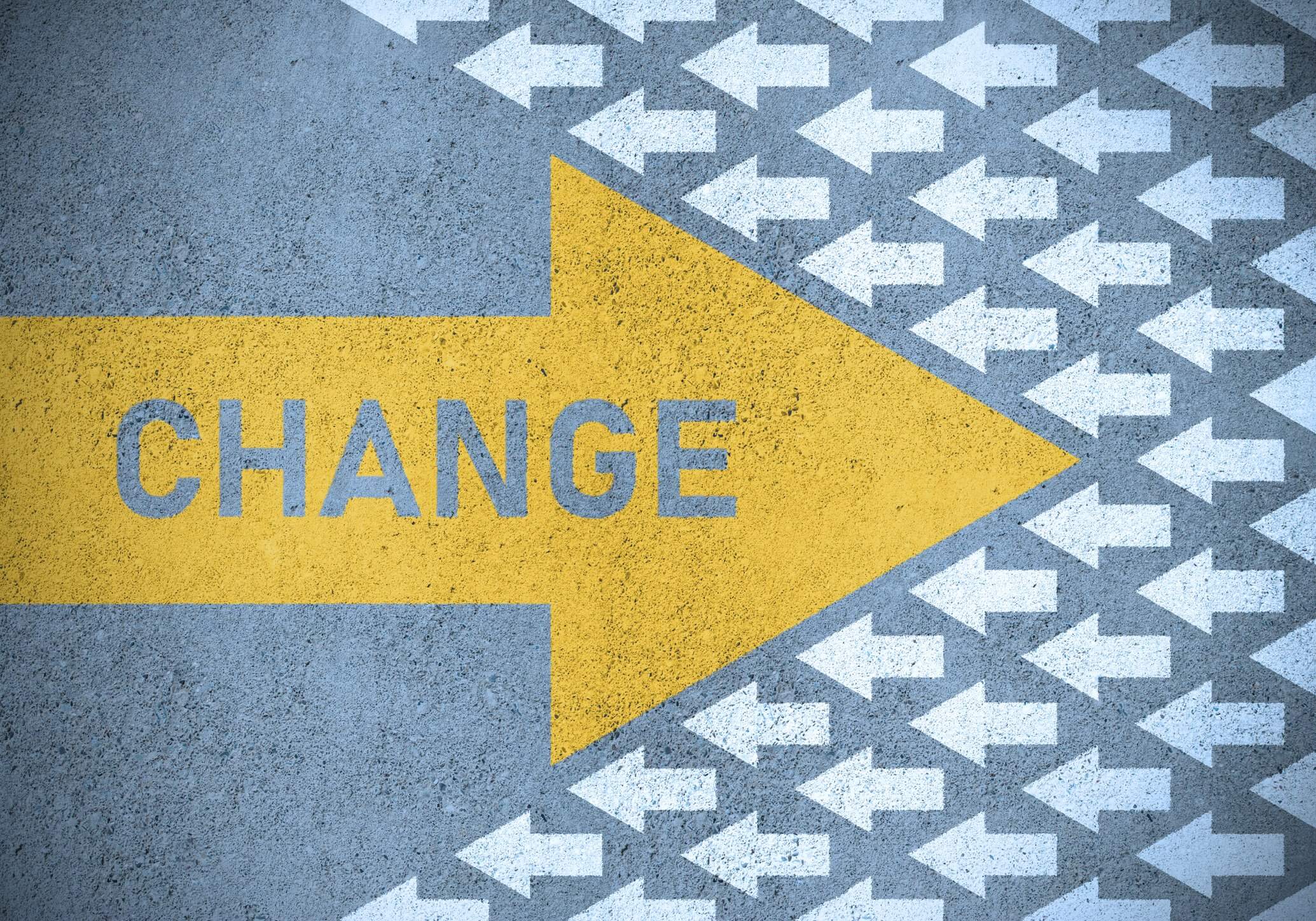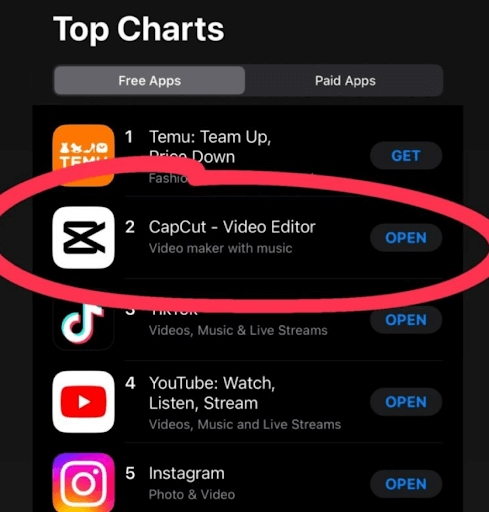Liked? Please share for others whom you love and care!
CapCut Login Unveiled: How to Make the Most of This Editing Tool
What is CapCut?
CapCut is a free, all-in-one video editor and graphic design tool that simplifies the content creation process.
With features like video trimming, speed adjustment, filters, effects, and text overlays, it offers everything needed for professional-quality video editing.
CapCut online enables users to access the tool via a web browser, making it convenient for editing on any device without needing to download software.
CapCut login allows users to sync projects across multiple devices, ensuring a seamless workflow.
Its user-friendly interface and powerful editing capabilities make it a popular choice for both beginners and experienced content creators.
What Makes CapCut a Great Choice for Creators?
CapCut is a top choice for creators because of its user-friendly features and versatility.
Here are some key reasons why:
- CapCut Template Library: It offers a wide range of pre-designed templates that speed up the editing process, allowing users to create polished videos effortlessly.
- Seamless Integration with TikTok: CapCut is popular among TikTok users, thanks to its easy export options and compatibility with TikTok’s video requirements, making it simple to share content directly.
- CapCut Joint Editing for Collaborative Projects:The CapCut joint editing feature allows multiple users to work on the same project simultaneously. This collaboration tool is ideal for teams or content creators who want to streamline their workflow, making the editing process more efficient and coordinated.
- Cross-Device Syncing: With CapCut login, projects can be accessed and edited across multiple devices.
- User-Friendly Interface: CapCut’s interface is intuitive, making it suitable for beginners and advanced users alike. It’s easy to navigate, with clear tools for trimming, splitting, and merging clips, ensuring that users can start editing right away.
- Advanced Editing Tools: Despite being a free tool, CapCut provides features commonly found in more expensive software. With multi-layer editing, keyframe animation, and chroma key (green screen) options, it caters to users seeking CapCut professional capabilities.
- CapCut Online Access: CapCut login enables users to edit directly from a web browser, eliminating the need for software installation. This is ideal for users who need to work on various devices or prefer a browser-based experience.
- Quick and Easy CapCut Download: CapCut download is straightforward, and the tool is available on multiple platforms, including Android, iOS, and desktop. This makes it accessible for users on the go or working from different devices.
CapCut’s combination of accessibility, features, and versatility makes it a go-to tool for creators looking to elevate their content.
CapCut Explained How to Make Video Editing Easy and Fun
How to use CapCut?
With features like CapCut templates, free downloads, and optional premium upgrades, it offers everything needed for high-quality video production and design.
CapCut Explained:
- CapCut Download Free
Start by downloading CapCut, which is available for free across multiple platforms, including Android, iOS, and desktop.After installing, open the app to start creating videos without any initial cost. The free version provides powerful editing tools and features to get you started.
- Starting a New Project
Once CapCut is installed, open the app and tap on “New Project.” You’ll be prompted to select media files, such as video clips or photos, from your device.Drag and drop these files onto the timeline. You can rearrange the clips, trim unnecessary parts, or split sections to create a more refined flow.
The straightforward interface makes it easy to manage your content.
- Using CapCut Templates
CapCut templates are perfect for speeding up the video creation process.Choose from an extensive collection of templates tailored for different themes like TikTok trends, business ads, or personal vlogs.
To apply a template, simply select one that matches your desired style, and CapCut will automatically add transitions, effects, and background music.
These templates save time while ensuring your videos look professional.
- Editing and Enhancing Your Video
CapCut login offers a variety of editing tools, including multi-layer editing, keyframe animation, text overlays, and stickers.You can also adjust the speed of clips, add filters, or use special effects like reverse and slow-motion.
The app’s audio editing tools enable you to insert voiceovers, choose tracks from the music library, or add sound effects to enhance the final cut.
- Exploring CapCut Membership Price for Premium Features
While CapCut’s core tools are free, some advanced features require a paid subscription. The CapCut membership gives you access to exclusive content, such as premium effects, additional CapCut templates, and a more extensive music library.The subscription can be worthwhile if you frequently use the app and want to unlock its full potential.
- Exporting Your Video
When your video is ready, export it by choosing your preferred resolution and format. CapCut login supports various output settings, ensuring compatibility with social media platforms like TikTok, YouTube, and Instagram.You can easily share the finished project directly to these platforms from the app.
CapCut Use Case and Audiences
Key Use Cases for CapCut:
- Social Media Content Creation: CapCut login is ideal for creating engaging content for platforms like TikTok, Instagram, and YouTube. Its user-friendly interface and extensive features make it easy to edit and enhance videos for social media sharing.
- Vlogging: Whether you’re a travel vlogger, a beauty blogger, or a tech reviewer, CapCut can help you create professional-looking vlogs. Its editing tools and effects allow you to add personality and visual appeal to your videos.
- Educational Content: Educators and trainers can use CapCut to create engaging educational videos, tutorials, and presentations. The tool’s features enable you to add captions, annotations, and other elements to enhance the learning experience.
- Marketing and Advertising: Businesses can leverage CapCut login to create promotional videos, product demos, and social media ads. The platform’s features allow you to create visually appealing and informative videos that drive engagement and conversions.
- Personal Projects: CapCut is also a great tool for personal projects, such as creating family videos, documenting trips, or simply experimenting with video editing.
Target Audience for CapCut:
- Content Creators: Bloggers, vloggers, social media influencers, and content marketers are frequent users of CapCut.
- Students and Educators: CapCut login is a valuable tool for students and educators who need to create videos for assignments, presentations, or online courses.
- Small Businesses: Businesses can use CapCut to create promotional videos, product demos, and social media content.
- Hobbyists and Enthusiasts: Individuals who enjoy video editing and content creation for personal enjoyment can also benefit from CapCut.
To get started with CapCut, you can visit their website and create a free account. Once you’ve logged into your CapCut login, you’ll have access to the platform’s full range of features and tools.
CapCut Pricing: A Breakdown of Options
CapCut offers a variety of pricing plans to suit different needs and budgets.
While the exact pricing may vary over time, here’s a general breakdown of the available options:
Here’s a breakdown of CapCut pricing, including details on free version, CapCut Pro and yearly costs
- Free Version:
- CapCut login offers a free version with essential editing tools, effects, and transitions.
- Users can access basic features like trimming, splitting, and adding filters without any cost.
- While the free version includes many functionalities, some premium effects and advanced features are locked behind a paywall.
- CapCut Pro Price:
- CapCut Pro provides a more comprehensive suite of tools and premium effects, suitable for advanced users.
- The monthly subscription for CapCut Pro is approximately $9.99, offering access to exclusive filters, templates, and high-quality effects.
- For those who prefer a longer commitment, a discounted annual plan is available.
- CapCut Yearly Cost:
- The yearly subscription for CapCut Pro costs about $89.99, offering a better value than the monthly plan.
- By subscribing to the annual plan, users can save approximately 50% compared to paying month-to-month.
- The yearly cost includes full access to all premium features, including unlimited cloud storage, high-definition exports, and exclusive templates.
Additional Benefits:
- CapCut Pro subscribers gain access to advanced AI tools, automatic captions, and motion tracking features.
- The Pro version removes watermarks from exported videos, making it ideal for professional content creators.
This pricing structure makes CapCut suitable for both casual editors and professional video creators looking for a versatile editing solution.
CapCut Support
CapCut provides various support options for its users, catering to different platforms. Here’s how CapCut supports its users:
CapCut Online Support:
CapCut offers online resources, including a help centre with guides, FAQs, and tutorials to assist users with common issues and learning how to use different features.
The official CapCut website features a support section where users can find articles on troubleshooting, exporting videos, and using advanced editing tools.
Users can also access CapCut’s community forums and social media channels for tips, user experiences, and solutions shared by other editors.
Support for CapCut for Mac:
For users who use CapCut for Mac, there are specific guides available on the CapCut website explaining installation, system requirements, and optimization tips for macOS.
CapCut login also releases updates for the Mac version, and users can find update logs online to understand new features, bug fixes, or changes made to improve the experience.
Mac users experiencing technical issues can reach out through the online contact form for personalized support.
CapCut PC Assistance:
CapCut PC users can find troubleshooting guides related to installation issues, exporting errors, and hardware compatibility on the CapCut support website.
Dedicated support articles address common problems specific to the PC version, including configuration settings and software updates.
Customer Service and Contact Options:
CapCut provides customer service support through an online contact form where users can submit queries or report issues.
Email support is available for more complex issues that require in-depth assistance.
CapCut’s social media presence also allows users to engage with support teams for quick responses.
By offering a combination of online resources, platform-specific guides, and direct support options, CapCut ensures that users on various devices can find solutions to their problems effectively.
CapCut for MAC 3.0
CapCut for Mac 3.0 is an updated version of the CapCut video editing software designed specifically for macOS.
It features a more streamlined interface, improved performance, and enhanced editing tools.
The 3.0 update introduces advanced effects, multi-layer editing, and AI-powered features like auto-subtitle generation and background removal, making it suitable for both beginners and professional editors.
CapCut for Mac 3.0 also supports high-definition video exports and optimized rendering for smoother playback.
Users can access CapCut Pro for additional premium features by subscribing, which unlocks exclusive effects, templates, and removes watermarks from exported videos.
CapCut Alternatives and Comparison
When looking for options besides CapCut login, it’s essential to understand the unique offerings of each alternative.
- InShot: InShot is a versatile editing app that provides powerful tools for trimming, merging, and adjusting videos. It’s particularly strong in creating social media content with its customizable aspect ratios and filters. However, unlike CapCut, it requires a premium subscription for some advanced features.
- Kinemaster: Kinemaster offers professional-grade video editing capabilities, including multi-layer editing, chroma key, and blending modes. It has a steeper learning curve compared to CapCut, making it better suited for more experienced editors. While Kinemaster has a free version, it adds a watermark to videos unless you upgrade.
- Adobe Premiere Rush: Adobe Premiere Rush is a simplified version of Adobe’s flagship video editor, Premiere Pro. It offers a more streamlined editing experience while maintaining professional quality. It is available across multiple platforms, making it convenient for users who need cross-device editing, but it lacks some of the intuitive features found in CapCut login.
- FilmoraGo: FilmoraGo is a user-friendly video editing app similar to CapCut, offering various transitions, effects, and audio tracks. It stands out for its high-quality export options and is a good alternative for those who find CapCut’s interface too basic.
Is it time to switch to CapCut?
For users focused on digital marketing and content creation, tools like CapCut can complement call tracking strategies.
With CapCut login, users can access CapCut full capabilities, offering a powerful CapCut video editor for creating and editing high-quality videos.
Switching to CapCut might be a good choice if you are seeking a user-friendly and versatile video editing tool.
CapCut login offers a range of features that cater to both beginners and experienced editors, making it an attractive option for anyone who creates content for social media or personal projects.
Its intuitive interface allows for quick and easy edits, while still providing powerful tools like multi-layer editing, advanced effects, and AI-powered features such as auto-subtitle generation and background removal.
CapCut’s cross-platform availability is another advantage, as it is accessible on mobile devices, PCs, and Macs. This flexibility allows you to edit videos on the go or on a larger screen, depending on your preference.
Additionally, the integration with TikTok is seamless, making it ideal for those who frequently post on the platform, as you can export your videos directly from CapCut to TikTok.
The pricing structure of CapCut is also appealing, as the basic version is free to use and includes many features that other video editing software might charge for.
For more advanced capabilities, CapCut Pro offers additional effects, templates, and watermark-free exports at a reasonable subscription cost.
However, it is important to consider what your editing needs are. While CapCut is great for social media content, users who require professional-grade editing for larger projects may find it lacks some high-end features offered by software like Adobe Premiere Pro or Final Cut Pro.
Additionally, certain advanced features in CapCut may still require a Pro subscription.
Overall, if you want a straightforward, cost-effective video editor that works well across different devices and integrates easily with social media platforms, switching to CapCut could be a smart move.
It balances ease of use with enough features to produce high-quality videos without breaking the bank.
Is there an app for CapCut?
Yes, there is an app for CapCut, and it is available on multiple platforms, providing versatile editing options:
- Mobile Devices:
- The CapCut app is available for both iOS (Apple App Store) and Android (Google Play Store). It offers a comprehensive set of video editing features, such as trimming, transitions, filters, music, and text overlays, making it a popular choice for creating short-form videos for social media platforms like TikTok and Instagram.
- For Android users, an alternative method is to get the CapCut APK download, which allows users to install the app manually if they encounter issues with the Play Store or prefer sideloading.
- CapCut for PC and Mac:
- For those who prefer editing on a larger screen, there is a CapCut download PC option available. The desktop version of CapCut can be installed on Windows (PC) and macOS (Mac), offering more advanced editing tools compared to the mobile version.
- The desktop app is ideal for professional video editors who want more control over their editing process, with features such as high-definition exports, multi-layer editing, and advanced effects.
- CapCut Online:
- In addition to the mobile and desktop apps, CapCut provides an online version accessible through a web browser. This web-based tool allows users to edit videos without downloading any software, providing basic editing capabilities that are useful for quick edits or for those who want to avoid app installation.
- Users can perform a CapCut login on the online platform to save their progress, access previous projects, and utilize cloud-based editing.
These options ensure that CapCut remains accessible across different devices and user preferences, catering to both casual and professional video editors.
Whether it’s through the CapCut app, desktop version, or online editor, users can choose the best platform that suits their editing needs.
Factors to decide if CapCut login is right for you
Here are key factors to consider when determining if CapCut is the right video editing option for you:
- User Experience:
- CapCut is known for its user-friendly interface, making it accessible for both beginners and experienced editors. If you prefer an intuitive design that allows for easy navigation and quick edits, CapCut is a strong choice.
- Feature Set:
- Evaluate the features offered by CapCut login, such as video trimming, transitions, effects, and text overlays. If you require advanced capabilities like multi-layer editing, AI features, or extensive audio options, ensure CapCut meets those needs.
- Platform Availability:
- CapCut is available on mobile devices (iOS and Android), PC, and Mac, as well as an online version. If you frequently edit on multiple devices, the cross-platform functionality can be a significant advantage.
- Target Audience:
- If your focus is on creating content for social media platforms like TikTok or Instagram, CapCut’s features are tailored for short-form videos and can enhance your workflow.
- Pricing:
- CapCut login is free to use, with optional in-app purchases for additional features. Assess whether the free version meets your requirements or if investing in premium features aligns with your budget.
- Community and Support:
- Consider the availability of tutorials, guides, and community support. CapCut login has a growing community and resources that can help you maximize your editing skills.
- Performance:
- Check if your device meets CapCut’s system requirements for smooth performance. Ensuring your hardware can handle video editing tasks will prevent lags and crashes.
By evaluating these factors, you can determine whether CapCut is the right video editing tool for your needs.
Do check out our other articles here.
FAQ's
To zoom in on a clip in CapCut, select the clip in your timeline, tap on “Edit,” and then use the “Scale” or “Crop” feature. Adjust the slider or use the pinch gesture to zoom in, and preview the changes to ensure it meets your needs.
Yes, you can remove text from a video in CapCut by selecting the clip containing the text and tapping on the text layer in the timeline. You can delete it using the trash can icon or hide it, allowing you to replace it with a new text layer if desired.
To freeze a frame in CapCut on Mac, position the playhead on the frame you want to freeze, right-click on the clip, and select “Add Freeze Frame.” This will create a freeze frame that you can adjust in duration by dragging the edges in the timeline to your desired length.
To send TikTok videos to CapCut, download the video by selecting it in TikTok and tapping the share icon, then choose “Save Video.” Open CapCut, create a new project, and import the downloaded video from your device’s gallery to start editing.
To turn off your CapCut Pro subscription, open the app, go to your Profile, and tap on Settings. Select Subscriptions, find CapCut Pro, and follow the prompts to cancel your subscription, ensuring you confirm the cancellation to avoid being charged in the next billing cycle.
To make audio move in CapCut, select the audio track in the timeline, then tap and hold the audio layer to drag it to your desired position. You can also trim or split the audio to adjust segments precisely, ensuring it aligns with your video content.
To turn off subtitles in CapCut Pro, select the clip containing the subtitles and tap on the subtitles layer in the timeline. You can delete the subtitle text or toggle the visibility option to hide them from your video, providing a cleaner viewing experience.
CapCut Pro costs approximately $7.99 per month for a monthly subscription. If you prefer a longer-term option, the yearly subscription costs around $47.99, offering significant savings compared to the monthly plan. The Pro version provides access to premium features, such as advanced effects, exclusive templates, and watermark-free exports.
To download CapCut Pro for PC, visit the official CapCut website, download the installer for Windows or macOS, and follow the installation prompts. After installing, open the app, log in, and subscribe to CapCut Pro within the app to access premium features.
CapCut TikTok integration allows users to easily edit videos and share them directly to TikTok. To use it, create or edit your video in CapCut, then tap the “Export” button and select “Share to TikTok.” This will open the TikTok app with your edited video ready for posting. You can add final touches like captions or music within TikTok before publishing.
To mirror a video in CapCut on a laptop, select the clip in the timeline, go to the Edit options, and choose Mirror. This will flip the video horizontally, creating a mirrored effect.
To make audio pitch out in CapCut, select the audio clip in the timeline, tap on Audio Effects, and choose Fade Out under the audio settings to adjust how the pitch gradually decreases towards the end of the clip.
To change the auto-caption font in CapCut, tap on the auto-caption layer in the timeline, select Font, and choose your preferred font style from the options available to customize the appearance of your captions.
To combine audio and video in CapCut login, import both the audio and video files into the timeline, adjust the positioning to sync them properly, and export the project as a single file to create a merged audio-video clip.
To turn down audio in CapCut, select the audio clip in the timeline, go to Volume, and adjust the slider to decrease the volume to your desired level, ensuring the audio isn’t too loud in the final edit.